 |
 |
iPhone (IOS) Step-By-Step
|
Step to Step iPhone (IOS) Main Client to Access Your Mailbox
|
 |
Assumptions: Username (Email): myname@mydomain.com.my
Password: mySecret |
| |
| You should replace your email address and password while setting up your mailbox. |
| |
|
|
| |
| |
|
|
| |
| Go To Mail, Contact, Calendar in “Setting” |
| |
|
|
|
 |
|
| |
|
|
| |
| |
|
|
| |
| In “Mail, Contact, Calendar”, select Add Account |
| |
|
|
|
 |
|
| |
|
|
| |
| |
|
|
| |
| In “Add Account” Choose Other |
| |
|
|
|
 |
|
| |
|
|
|
|
| |
|
|
| |
| |
|
|
| |
| Enter Your Name, Email, Password, Account Display Name |
| |
|
|
|
 |
|
| |
|
|
| |
| |
|
|
| |
Remain the setting in “IMAP”,
- Enter your Host Name, User Name, Password for Incoming Mail Server.
Incoming Mail Server Detail can be found in Webteq Support Email Id Creation Email.
- Enter your Host Name, User Name, Password for Outgoing Mail Server.
Outgoing Mail Server Detail can be found in Webteq Support Email Id Creation Email.
- Click Next
|
| |
|
|
|
 |
|
| |
|
|
| |
| |
|
|
| |
| Email Account Setup will prompt you a message “Cannot Verify Server Identity”, click on Continue |
| |
|
|
|
 |
|
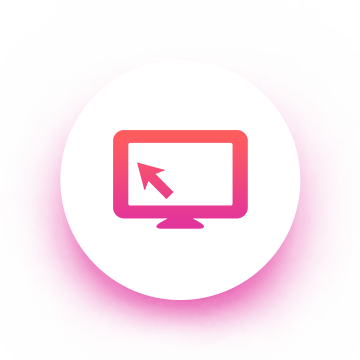
|
| ePROFILE
|
| Profiling Website
|

|
| eCATALOG
|
| Catalogue Website
|
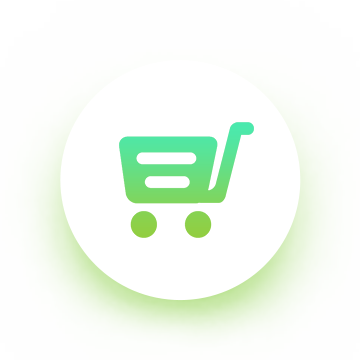
|
| eSHOP
|
| Online Shopping Website
|
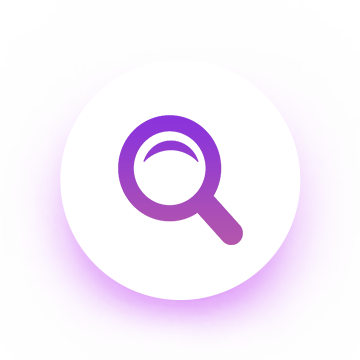
|
| SEO
|
| Search Engine Optimization
|

©2007-2025 Web Design Johor Bahru | SEO | Webteq