
|

|
Outlook 2007 Step-By-Step
|
Step to Step Outlook 2007 Main Client to Access Your Mailbox
|

|
Assumptions: Username (Email): myname@mydomain.com.my
Password: mySecret
|
|
|
| You should replace your email address and password while setting up your mailbox.
|
|
|
|
|
|
|
|
|
|
|
|
|
| In “Add New E-Mail Account”, remain default selection, click Next.
|
|
|
|
|
|

|
|
|
|
|
|
|
|
|
|
|
|
|
|
| In “Auto Account Setup”, check Manually configure server setting or additional server types. Click Next.
|
|
|
|
|
|

|
|
|
|
|
|
|
|
|
|
|
|
|
|
| In “Choose E-Mail Service”, remain default (Internet E-Mail), click Next.
|
|
|
|
|
|

|
|
|
|
|
|
|
|
|
|
|
|
|
|
In “Add New E-Mail Account”, enter Your Name, Email Address, Incoming Mail Server, Outgoing Mail Server, User Name, Password, click More Settings
Incoming & Outgoing Mail Server Detail can be found in Webteq Support Email Id Creation Email.
|
|
|
|
|
|

|
|
|
|
|
|
|
|
|
|
|
|
|
|
| In “Internet E-Mail Setting”, go to “Outgoing Server” tab, check My outgoing server (SMTP) requires authentication.
|
|
|
|
|
|

|
|
|
|
|
|
|
|
|
|
|
|
|
|
| Go to “Advanced” tab, change Outgoing server (SMTP) port to 587
|
|
|
|
|
|

|
|
|
|
|
|
|
|
|
|
|
|
|
|
| Click Ok and Next to complete to setup.
|
|
|
|
|
|

|
|
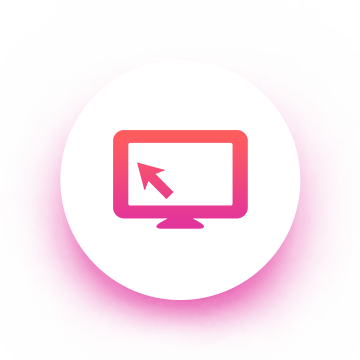
|
| ePROFILE
|
| Profiling Website
|

|
| eCATALOG
|
| Catalogue Website
|
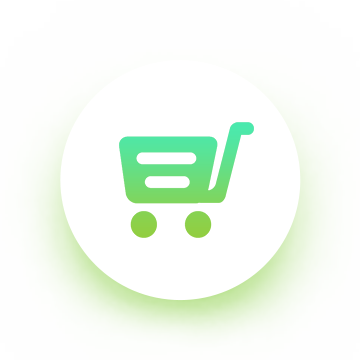
|
| eSHOP
|
| Online Shopping Website
|
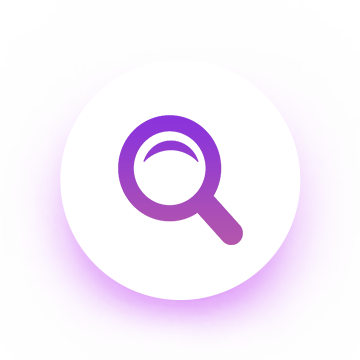
|
| SEO
|
| Search Engine Optimization
|

©2007-2025 Web Design Johor Bahru | SEO | Webteq